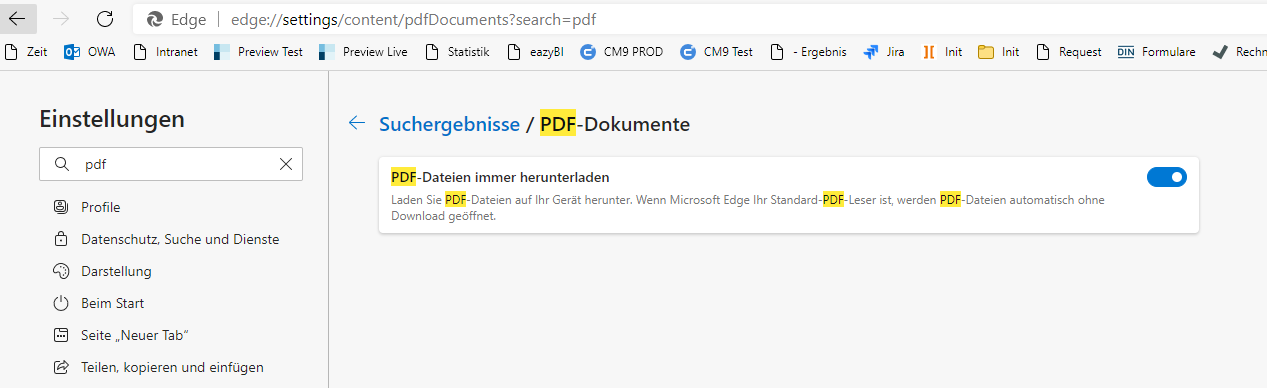Information on opening protected documents in browsers
There are currently isolated cases of an error message occurring when opening DRM-protected documents in the browser.
However, you should still be able to open the document. Simply try to open the document directly onto your PC (to the “Downloads” folder) in your PDF Reader.
Alternatively, you can also change your default browser settings so that PDFs are opened directly in your PDF Reader and not in the browser. If you use Chrome you can do this as follows:
- Type the address chrome://settings/content/pdfDocuments
- Activate the setting “Download PDF files instead of automatically opening them in Chrome”.
- Provided you have installed the FileOpen Plug-In (https://plugin.fileopen.com/all.aspx) for Acrobat Reader, the PDF will now open directly in PDF Reader.
Firefox
If you receive an error when opening the PDFs with Firefox, this probably means that Firefox is trying to open the document in the preview window. To open documents in Acrobat Reader, proceed as follows
- In Firefox, open the menu (1) on the top right and go to the settings (2)
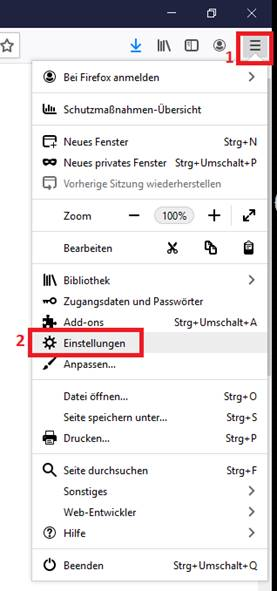
- Search for “pdf” (1). In the search result you will find an entry for PDF (2). Via the dropdown menu (3), open the list of applications and either select Acrobat Reader directly or, if appropriate, search via “Other applications....” (4)
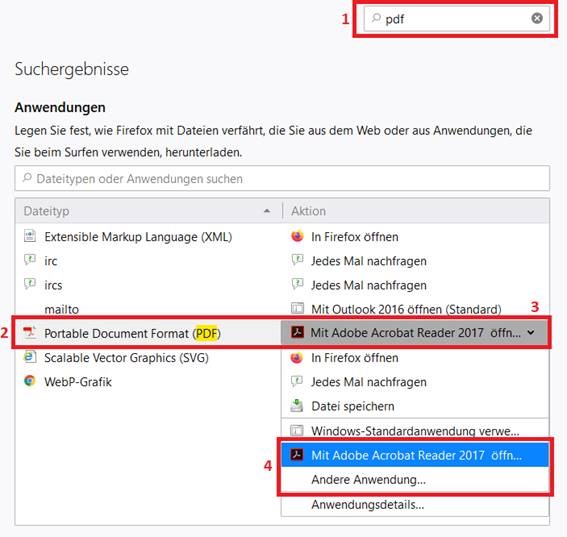
Edge
A setting in Edge results in documents opening up in the browser itself, and an error message occurs.
- To change the setting and open the documents in Adobe Reader, type the following in Edge:
edge://settings/content/pdfDocuments?search=pdf - The settings for PDF documents will open. Move the slider to the right